Once working we can expect to see and experience the form as follows:-
Challenge: How can we get it to work for our users?
Why is this a challenge? If you enter the form there are 2 likely outcomes. Either the current user is not configured appropriately (error fig#1) or the form is not fully accessible (the user is configured appropriately) however most of the functionality is missing or unusable.
fig #1:
APP-AST-207338
or APP-AST-207069
Solution: The solution is addressed in two parts:-
- Configuring the User
- Configuring the Menu to give the desired menu functions
Configuring the User
Required Responsibilities:-
- System Administrator
- CRM Resource Manager
- HRMS Manager (or similar)
- Create an employee record for the user using the HRMS Manager responsibility.
- Attach the employee record to the user record in System Administrator responsibility.
- Navigate to CRM Resource Manager responsibility.
- Menu Path: Maintain Resources> Import Resources (this will extract the HR employee record and create a CRM record for the employee)
- Search for the employee and then click <Start Import>.
- Menu Path: Maintain Resources> Groups
- Create a 'Group' with
Roles (Tab):- Collections: Collections Manager, Sales:Sales Administrator
Used In(Tab):- 'Collections', 'Sales and Telesales' - Menu Path: Maintain Resources>Resources
- Find the resource. Click <Resource Details>.
Groups (Tab): Add the group created in step 7. Attach Sales Administrator as the Group Member Role.
Roles (Tab): Add Role Type 'Sales', Role 'Sales Administrator'.
Configuring the Menu to give the desired menu functions
Required Responsibilities:-
- System Administrator
- Navigate to System Administrator.
- Menu Path: Application>Menu
- Query the AR_COLLECTIONS_GUI menu back
- Ensure the following menu functions are attached
- Save. This should recompile the menu.

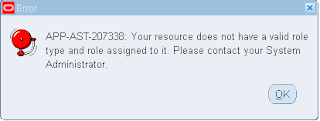


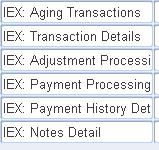
No comments:
Post a Comment